How to check the radio wave intensity of Wi -Fi in detail on the iPhone?
The wi-Fi radio strength received by the iPhone is the access point name (Settings "→" Wi-Fi "screen when the status bar Wi-Fi icon is under connected.SSID) You can check it with the right end icon.However, only four -stage information can be read from the fan icon, which is too rough for radio strength.
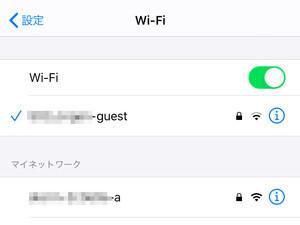
To examine the Wi-Fi radio wave intensity in detail, the function of the system standard equipment is not enough.You have to borrow the power of the app, but if you want to avoid spending money or watching banner ads, look for from Apple genuine apps.
The AIRMAC Utility, which Apple has released free of charge, can be used as an application to examine the radio wave intensity of Wi-Fi access points in the surrounding area.This app is a management tool that supports the Wi-Fi peripheral series "AirMac" (Airport overseas) that Apple once deployed, but it detected other companies' routers/Wi-Fi access points, and more than a fan icon or more.You can read the information.
After installing the app, open the screen in the order of "Settings" → "AirMac" and turn on the "Wi-Fi Scanner" switch.Since the initial setting is turned off, it cannot be used to detect other companies' routers/Wi-Fi access points.
Start the app and tap the "Wi-Fi Scan" button to list the surrounding SSID.Tap the "Scan" button at the top right of the screen to update it to the latest information.On this screen, let's pay attention to the target Wi-Fi access point "RSSI".RSSI (Received Signal Strength Indication) is a Wi-Fi radio wave intensity, the larger value (DBM) is negative, so it can be determined that the signal is stronger, which is closer to "0".