How to deal with a smartphone lost?Introducing search methods and pre -settings by iPhone / Android
In case of an emergency, we will first explain the preparations and measures to protect the information on the iPhone when the iPhone is lost. In addition to your own carelessness, there is also the risk of theft or abuse, so let's set the following.
① Apply a passcode/biometric authentication As a basic rule, be sure to set face authentication/fingerprint authentication on your iPhone and apply a passcode. There is also a method to erase all data on iPhone after 10 wrong attempts.
[How to set data deletion]
Also, it's a good idea to keep your passcode complex, preferably alphanumeric, rather than four digits.
[How to set an alphanumeric passcode] [Settings] > [Face ID and passcode (Touch ID and passcode)] > [Change passcode] > [Passcode options] > [Custom alphanumeric code] ] to set.
② Turn on "Find My iPhone" The "Find My iPhone" function can track the current location of the iPhone, remotely lock it, and erase all data when the iPhone is lost. This function can be executed remotely. To do this, you need to turn on "Find My iPhone" beforehand.
[Setting method] Turn on [Settings] > [Your name (top)] > [iCloud] > [Find iPhone] and [Send last location].
③ Know your Apple ID and password If you lose your iPhone and use "Find My iPhone" from another device such as a friend's iPhone to find your lost iPhone, sign in to iCloud on that iPhone. is needed. Make sure you know the Apple ID and password you need to sign in to your account.
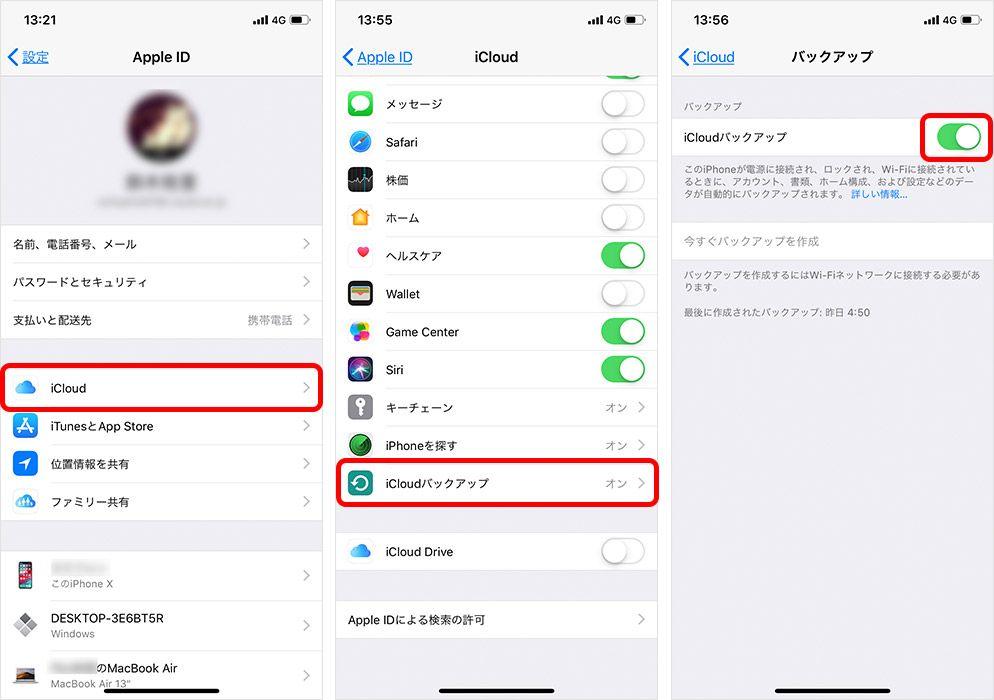
[How to check your Apple ID] ・If you are signed in: [Settings] > [Name (top)] > Displayed under your name
・If you are not signed in: Search for "iforgot" in Safari and tap "Forgot your Apple ID?" to confirm and reset.
・Please refer to the following article for information on how to set your password.
④ Register the SIM PIN and lock the SIM card For example, your iPhone may be stolen, the SIM card removed and thrown away, or sold. To avoid this, let's register the identity verification code on the SIM card. The SIM card will be locked when the SIM card is removed or inserted or restarted, and it cannot be used unless the code is entered.
[How to set] Turn on [Settings] > [Mobile communication] > [SIM PIN].
The initial PIN code is written on the card that came with the SIM card when you signed up for the iPhone. If you don't have the card or don't know the code, contact your carrier. If you enter it incorrectly 3 times, it will be completely locked and you will have to prepare a new SIM card, so do not enter it arbitrarily.
⑤ Keep backups Another important point for recovery from loss is to regularly backup to iCloud or iTunes. Even if you can buy a new lost iPhone, the lost data will not be returned unless you have a backup. By backing up regularly, even if you have to erase the lost iPhone data, you can restore it on a new iPhone after you find it.
[How to set backup to iCloud] Turn on [Settings] > [Your name (top)] > [iCloud] > [iCloud backup]. If this is turned on and you are connected to Wi-Fi, it will be automatically backed up every day, but if you are worried, tap "Create a backup now" to update to the latest state.
[Backup to iTunes] Connect to your PC and back up.
By the way, if you lose your iPhone, you can use the iPhone's standard "Find My iPhone" feature to deal with it. Here's what you can do with Find My iPhone: